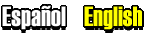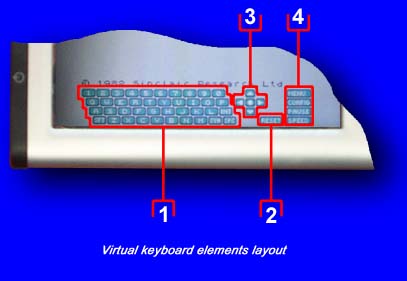|
| v2.0 |
|

|
The emulator has a virtual keyboard, that is shown in the PDA screen,
allow to emulate the touch of any key of keyboard Spectrum. Also, you can find
others functions in the virtual keyboard. To show the virtual keyboard,
press anywhere in the PDA screen. To hide the keyboard, press in the screen
outside the keyboard.
The keyboard is composed by the following elements:
 |
Spectrum keyboard: It has all the keys of a Spectrum with a 48k distribution.
To put down the "Shift" and "Symbol" keys, press over these keys with the pencil. Repeat this
operation to put these keys up.
|
 |
Reset button: Press with the pencil this button to reset the Spectrum.
|
 |
Joystick emulator: This element has a button for each of the four directions. Also, there is a fire button.
|
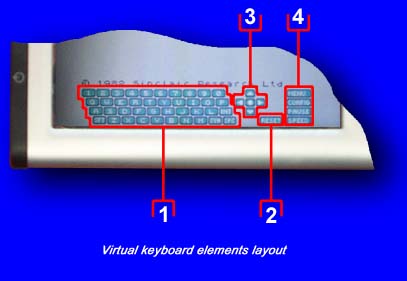
 |
Option buttons: In this element there are the following buttons with its corresponding functions:
| "Menu" |
Allow the access to the emulator menu.
|
| "Config" |
Allow to configurate the virtual keyboard in order to press these keys with the PDA buttons (See PDA buttons configuration.)
|
| "Pause" |
When you press down this button, the emulator execution will be paused freezing the Spectrum image.
To resume the Spectrum execution, press this button again.
|
| "Speed" |
Pressing this button, the Spectrum emulator run in a fast speed so quick as the PDA processor permit.
This function is useful to load more quickly TAP and TZX files and to "skip" part of
the execution of a Spectrum program. To return to a normal speed, press this key again.
|
|
|

|
The emulator allow to define that a specific PDA button simulate either the touch of a key of
the Spectrum keyboard, or the use of the Joystick or a Spectrum reset. To configurate the PDA
buttons, you must follow the next steps:
 |
Make visible the virtual keyboard, see Virtual keyboard.
|
 |
Press the "Config" virtual keyboard button keeping this selected.
|
 |
Press the virtual keyboard key that you want to touch with a PDA button.
This must stay down.
|
 |
Press the PDA button that you want to use to simulate the touch of the Spectrum key specified in
the previous step. Once you make this, the named key come up.
|
 |
Repeat the steps 3 and 4 to configurate others buttons.
|
 |
If you press a PDA button, the key that is simulated by the button will stand out so you can
check the defined configuration.
|
 |
Press the "Config" button to return to a normal state finnishing the buttons configuration process.
|
Once configured the keyboard, this configuration will be stored so that the next time that
you load the Spectrum program, that was loaded when you configured the buttons, the configuration
will be restored. In fact, you must configurate the keyboard just once for each Spectrum program.
If when the buttons were configured, there is any Spectrum program loaded, the configuration
will be stored to be use as default configuration loading it when the emulator is opened.
|

|
These file formats are, really, a dump memory of Spectrum and a copy of processor registers state too.
So, the loading process of these files are inmediate.

To make the loading of any files of these formats, you
must follow the next steps:
 |
Copy the files SLT, SNA, SP or Z80 into directory \My device\Program Files\SAW\SpectrumAnyWhere.
|
 |
Make visible the virtual keyboard, see Virtual keyboard.
|
 |
Press the "menu" button of the virtual keyboard. Then, will appear in the screen a window.
|
 |
Select the file that you want and press the "Open" button.
|
 |
Press the "Spectrum" button so that you return to Spectrum emulator with the selected program running.
|
|

|
These kind of files stores the neccesary information to reproduce the wave used to store Spectrum programs
in audio tapes. Therefore, the loading process of programs stored in these formats are not inmediate. To
load these files, follow steps:
 |
Copy the files TAP or TZX into directory \My device\Program Files\SAW\SpectrumAnyWhere.
|
 |
Make visible the virtual keyboard, see Virtual Keyboard.
|
 |
Press the "Menu" button of virtual keyboard. Therefore, a window will appear in the PDA screen.
|
 |
Select the file that you want to load from the list included in the window and press "Open".
|
 |
Press the "Spectrum" button. So, you will return to Spectrum emulator although the execution will
continue in the same form.
|
 |
In the Spectrum Basic interpreter, you must write LOAD "" and press "Enter" in the virtual keyboard.
To do this, press the "J" key and press the "Symbol" key, then press twice the "P" key to write the quotations marks and,
finally, press "Enter".
|
 |
At this point, the loading process of the Spectrum program will start. To speed this process, you
can press the "Speed" button of the virtual keyboard.
|
|

|
In addition to the loading process of the old Spectrum programs in the emulator, it is possible
to make the opposite operation dumping the Spectrum memory to a SNA file, allowing to load the
file in at any point. To do this, it is necessary make the follow the next steps:
 |
Make visible the virtual keyboard, see Virtual Keyboard.
|
 |
Press the "Menu" button of virtual keyboard. Therefore, a window will appear in the PDA screen.
|
 |
Press the "Save" button and a new window will appear.
|
 |
Write a name file and press "Ok". Then, the program executed in the emulator will be stored in a
file with the name specified and you will see this in the current window.
|
|

|
To configure the emulator, it is necessary to follow the next steps:
 |
Make visible the virtual keyboard, see Virtual Keyboard.
|
 |
Press the "Menu" button of the virtual keyboard. Then, a window will be showed in the screen.
|
 |
Press in the "Config" tab.
|
In the configuration screen it is possible to modify the following parameters:
| Sound: |
Selecting this parameter, the sound emulator is activated.
|
| Joystick: |
It is possible to select the kind of Joystick to be emulated.
|
| Invert screen: |
Selecting this parameter, the screen will appear inverted
|
|

|
In addition, you can see the application name and its version, it is possible check in this window
the following parameters that shows the performance of the emulator in the PDA:
| Frames per second: |
This value mean the amount of images created based in video buffer of Spectrum
and showed in the PDA screen.
|
| Cicles per second: |
Processor frecuency emulated. This value must be approximately 3,500,000 cicles per second.
|
| Idle: |
Amount of miliseconds per second that the emulator stay idled once the work is finished.
|
To show this window, follow the next steps:
 |
Make visible the virtual keyboard, see Virtual Keyboard.
|
 |
Press the "Menu" button of virtual keyboard. Then, a window will appear in the PDA screen.
|
 |
Press the "About" tab.
|
|
|